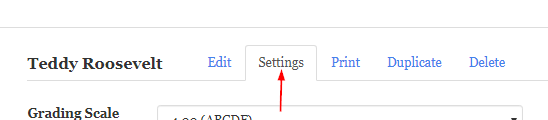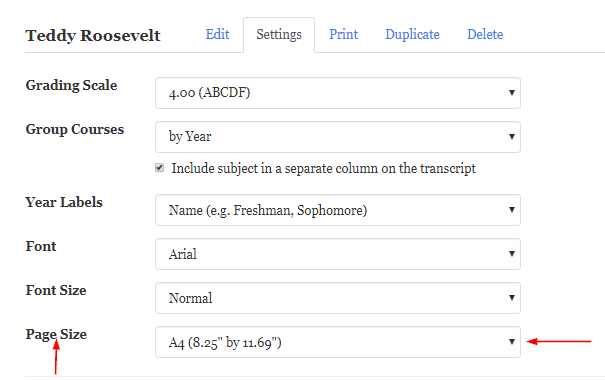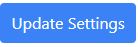You can set the page size for your transcript to either A4 or US Letter. This setting determines the page size of the generated PDF document.
You should set the page size to match the setting on your printer. The US Letter setting is appropriate for most printers in the United States. The A4 setting is appropriate for most printers in the rest of the world.
Note that if your printer is set up for A4 and you try to print using the US Letter setting, the bottom of your transcript will be chopped off. Likewise if your printer is set up for US Letter and you try to print using the A4 setting, there will be extra space at the bottom of the page.
To set the page size, follow these steps:
- Click the Settings tab in the transcript editor.
2. Find the Page Size drop-down list. Select the desired page size (A4 or US Letter).
3. Click on the Update Settings button directly under the Page Size area. The message "Transcript settings have been updated" appears at the top of the page to confirm your changes.