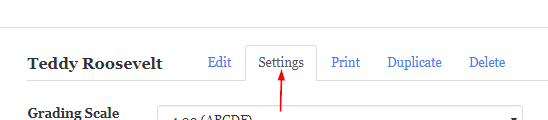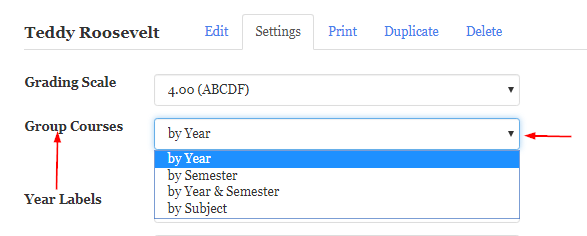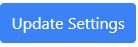By default, courses in your transcript are grouped by year (Freshman, Sophomore, etc). However, you can also group courses by semester, by year and semester, or by subject.
To change the way your courses are grouped:
- Click the "Settings" tab in the transcript editor.
2. Near the top of the form is a "Group Courses" drop-down list. Select the desired grouping.
3. Click the Update Settings button that appears directly under the Page Size category. The message "Transcript settings have been updated" appears at the top of the page to confirm your changes.
The courses on your transcript will then be grouped according to your selection.
Grouping by Year
High school transcripts are traditionally organized by year. For example, if your student was in high school between 2012 and 2016 then your courses would be split up into four sections, one for each year your student was in high school.
Grouping by Semester
Many colleges and universities prefer to see a transcript organized by semester (Fall 2014, Spring 2015, etc). A transcript organized this way will have courses split up into no more than eight sections. If your student is applying to college early there may only be six or seven semesters on the transcript.
Grouping by Year and Semester
This option groups the courses by semester (Fall 2014, Spring 2015, etc.) and then groups the semesters by year (Freshman, Sophomore, etc.). Note that the years appear only in the printed (PDF) version of the transcript. They will not appear in the transcript editor.
Grouping by Subject
If you prefer, courses can be grouped by subject (Math, Science, etc.). Subjects are sorted alphabetically by default. If you want to sort them in a different order, refer to the article How do I change the order of subjects?.
Checkbox - Include in a separate column on the transcript
The setting of this checkbox does not affect the appearance of the transcript in the transcript editor. It impacts only the printed transcript. If the box is checked, the subject or year column will appear in the PDF. If the box isn't checked, the subject or year column will not appear in the PDF.