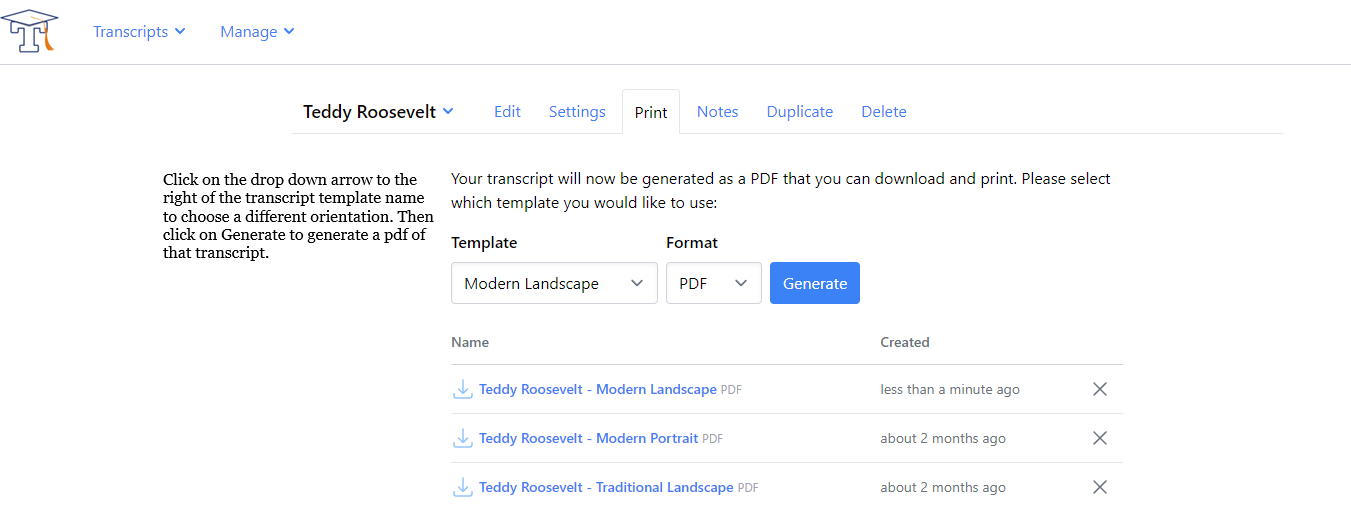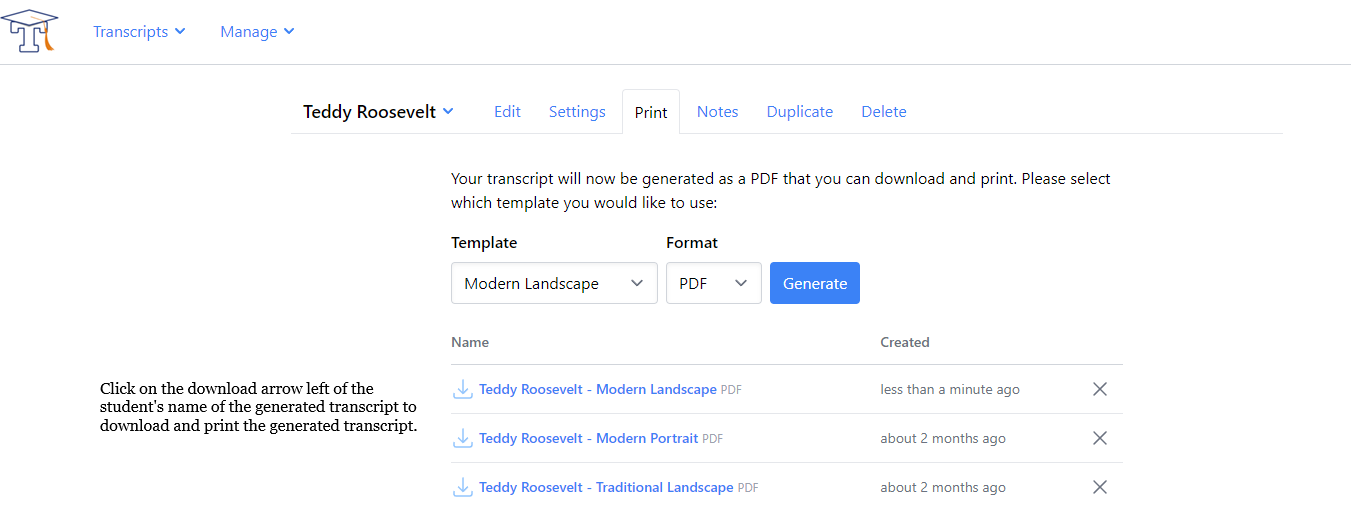When you complete a transcript and want to print it, you need to generate the transcript first. To generate a transcript, click on the student whose transcript you want to generate.
When that student's transcript is visible in the transcript editing screen, click on the Print tab directly above the transcript. Choose the transcript template you want to generate by clicking on the drop down arrow to the right of the transcript template name. We offer four templates (Traditional portrait, Traditional landscape, Modern portrait, and Modern landscape). Click on Generate after choosing your desired template.
You can download the transcript pdf to your computer once it's been generated by clicking on the download arrow to the left of the student's name. The pdf will open in your pdf viewer. Now you will be able to print the transcript, sign and date it, then scan it and save it to your computer so that you can email it or attach it electronically to college applications.
Please be aware that if you make any changes to the transcript, you will need to generate a new transcript.
Your generated transcript will be available to you when you return to your account.