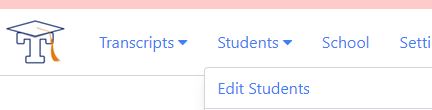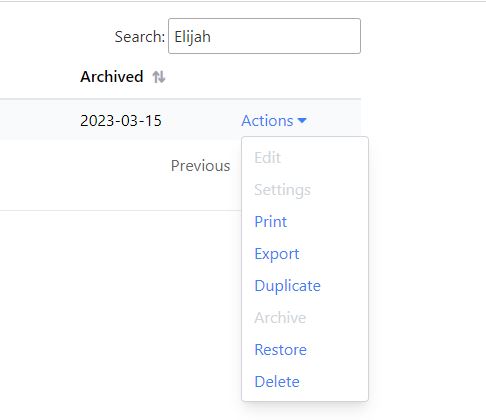Simply click the "Archive" button at the top of a student's transcript to move it to the archive. Once in the archive, the transcript won't affect your active transcript limit. Archived transcripts can be printed, exported, duplicated, and deleted. They can also be un-archived if you need to edit them for any reason, but will count towards your active transcript limit again while you are editing.
To restore an archived transcript to your active transcripts, click on the drop down arrow to the right of the Students tab in the top left corner of the transcript editor screen. Then click on Edit Students. Enter the name of the student whose transcript you want to restore in the search box on the top right of the transcript editor screen.
The student's name will populate. Click on the drop down arrow to the right of Actions to open the available options for this student's transcript. Choose restore to move the transcript back into your active transcripts.
Your archived transcripts are stored out of the way of your active transcripts, but still easily accessed whenever you need.