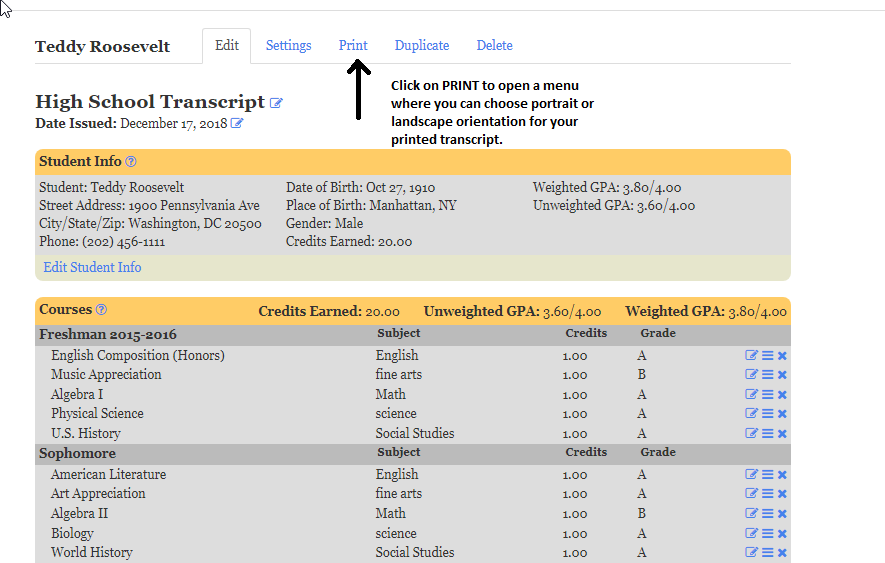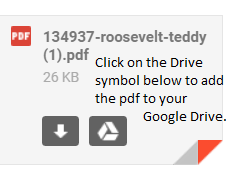You may wish to have a quick reference copy of your transcript in your Google Drive account. Follow the steps below to add a copy of your transcript to Google Drive.
1. You will need to download it to your computer, then save it to your computer as in the instructions below:
Log in to your Transcript Maker account, then select the transcript you wish to send by email. Once you see that transcript in the transcript editor (the screen where you can work on the transcript), click on the word Print above the transcript. This will offer you the option to generate a pdf of the transcript in either portrait or landscape orientation of the Modern or Traditional style templates. Choose which style you want, then click on the blue Generate button. Your chosen transcript will generate. Once it is generated, click on it to download it.
2. Once you have saved your transcript to your computer, email it to yourself. When you open the email you sent yourself, put your mouse on the attached document, then click on the Drive symbol, which will allow you to then open the document in Drive.
You will now have a quick reference copy in your Google Drive account. You won't be able to make any changes to it unless you go back to your Transcript Maker account.