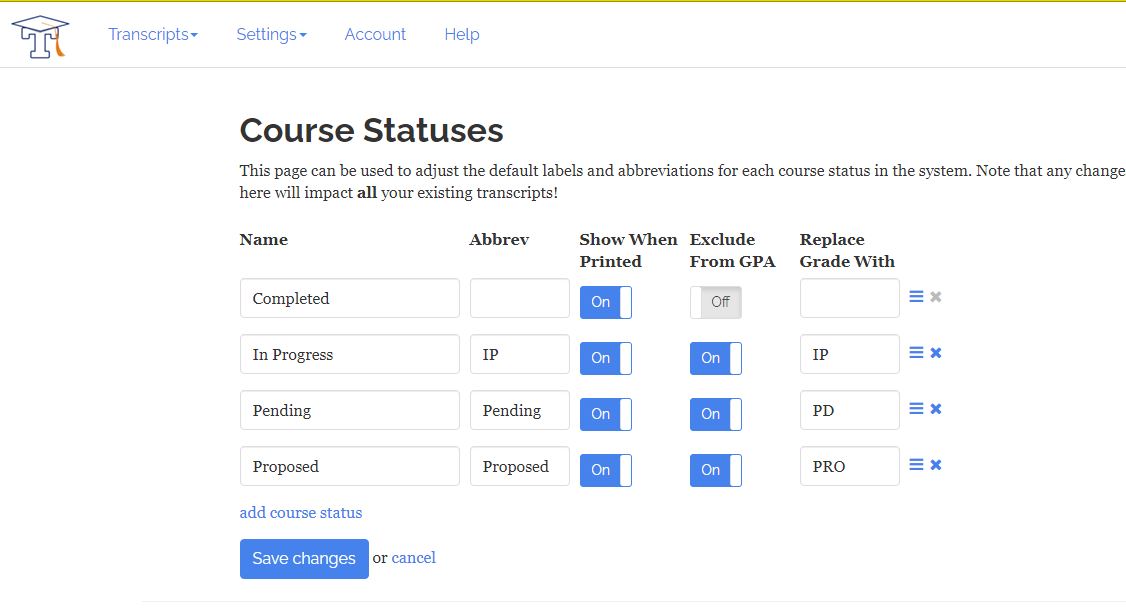Building a Transcript
How to Add a New Course Status
The course statuses provided may not meet your needs but you can create your own course status
Updated 1 week ago
To create a new course status, log in to your account, then click on the Settings tab at the very top of the transcript editor screen. This will open a drop down menu. Select Course Statuses. Once you are in Course Statuses, go to the bottom of the listed Course Statuses and select Add Course Status.
Now you can name the new course status, create an abbreviation for it if you wish, and check boxes to indicate if you want this status to print on the transcript and if you want it included in the GPA. You should not include it in the GPA if there are no grades.
Click on Save Changes once you have created this status. Now it will be ready for you to use.