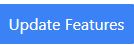How Do I Remove the Alternating Course Rows Shading on My Transcript?
Building a Transcript
How Do I Remove the Alternating Course Rows Shading on My Transcript?
Updated 1 week ago
If you do not want alternating lines on your transcript to be gray, you can now remove the gray scale by following the instructions below:
1. Log in to your Transcript Maker account.
2. Click on "Transcripts" at the top left side of the screen.
3. Click on the transcript you want to edit.
4. Once that transcript is visible on the transcript editor screen, click on the "Settings" tab just above the transcript you are editing. Scroll down to Extra Features.
5. Scroll down until you see the "Shaded course rows" toggle.
6. To turn off shaded course rows, move the toggle to gray.
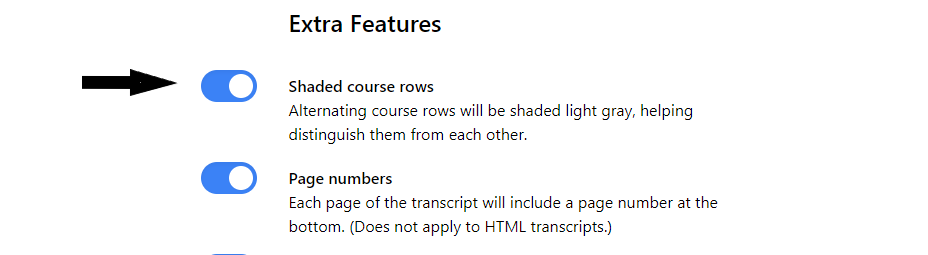
Click the "Update Features" button to save your changes. Your transcript will no longer have the shading.