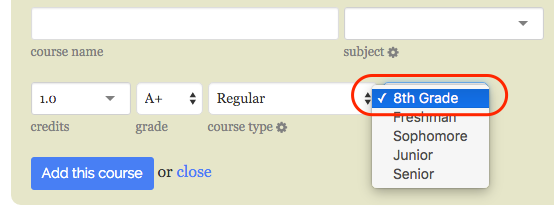How do I add another grade/year to my transcript?
Building a Transcript
How do I add another grade/year to my transcript?
Updated 1 week ago
It's easy to add courses to your transcript that don't fit into one of the existing school years (e.g. 8th grade courses).
Click on the "Settings" tab above your transcript. This will open an area where you can customize your transcript. Scroll down until you see "School Years."
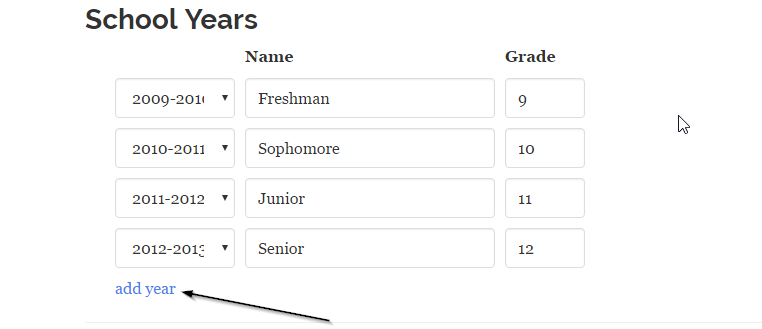
Click "add year" and type in a name and number for the new school year (for example, "8th Grade" and the number "8"). Select a year range that corresponds to the school year and click the Update Years button.
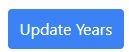
Returning to the transcript editor, you'll see your new school year listed in the school year drop-down when you add or edit a course: