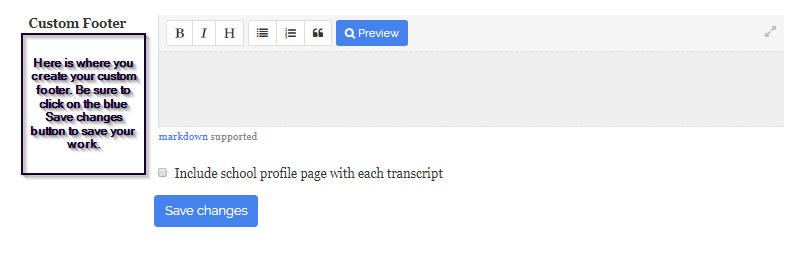Subscribers with annual and biannual family accounts, and subscribers with school accounts have access to create a custom footer for their transcripts. This footer can contain anything you wish, and can be styled using Markdown syntax.
To access the footer function in a family account, first log in to your account. Find the settings tab and click on it. This will open a page that allows you to customize many aspects of your transcript. Go all the way to the bottom of the page to locate the box where you can create your custom footer. Once you have created your footer, be sure to click Save Changes to save your work. After you have saved your work, to return to your transcript simply click on My Transcripts at the top left of the page.
To access the footer function in a school account, first log in to your account. Find the school tab at the top of the main transcript page and click on it. This will open a page that allows you to customize many aspects of your transcript. Go all the way to the bottom of the page to locate the box where you can create your custom footer. Once you have created your footer, be sure to click Save Changes to save your work. After you have saved your work, to return to your transcript simply click on My Transcripts at the top left of the page.